With advancements in technology, using Android phones has become easier today. Several features and updates are being provided by mobile phone companies, keeping in view the users’ interests and requirements. As a part of these features and updates in mobile phones, another important factor considered by companies is keeping user information secure.
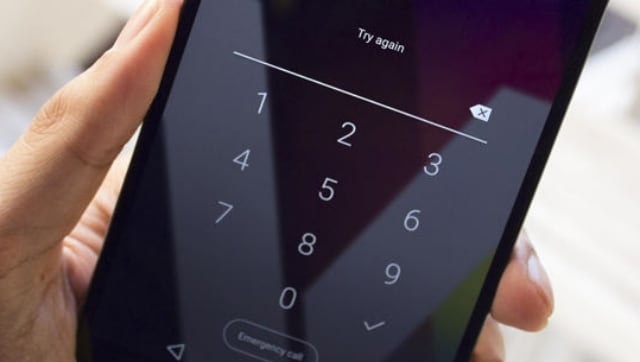
Every android mobile phone or tablet presently provides at least a basic level of security which helps the users to keep their devices safe from unwanted breach of data or interference by others, in case the phone is lost.
For safety reasons, users usually secure their devices by putting up a pin, a pattern, or a full password which gives them the choice to allow selective access to their mobile phones. However, this technology comes with its own set of drawbacks. In case of a security pin, pattern, or password, users need to remember them every time they access their phones. In case someone forgets the details, it can land you in trouble.
Thereafter, if you are also someone who can potentially forget the required credentials to access your mobile or are facing the same issue, there is no need to panic as there is always a way to bypass technology and further crack it.
Here are a few tips for unlocking an Android phone:
Use your Google account to reset your password/pin/pattern
Every Android user has to login into their devices with their Google account credentials. This comes as a benefit at such difficult times when you forget your pin, password, or pattern.
After you enter a wrong password or pin multiple times on the phone, there is an option to try after some time, besides the ‘Forgot Pattern/Password’ option.
Click on the second one and you will be asked to login into your registered Google account. Enter proper credentials and login.
Following this, the phone should unlock itself and you can now be able to set a new password or pattern.
However, this option might not be available for all phones. Usually, older models support the process.
Smart Lock feature
For situations like this, Android’s Smart Lock feature can come to your rescue. This feature usually logs into your Android phone with the help of your home Wi-Fi. Therefore, next time, you forget your unlocking code, take your phone near the home network and it will automatically unlock it for you.
Find My Mobile
For people using Samsung smartphones, relying on its ‘Find My Mobile’ feature can help in case one forgets the unlock code. For this, one needs to log into their Samsung account beforehand. Later, when the situation calls, you can simply go to the Samsung Find My Mobile website on a computer or laptop, enter your Samsung account details and use the ‘Unlock my screen’ option to remove the password, pin, or pattern.
Factory reset
In case nothing works, all you can do is reset your entire device using this option. While it will erase all of your data and information at once, the phone will reopen on its own and will be back to a usable state.
Read all the Latest News, Trending News, Cricket News, Bollywood News,
India News and Entertainment News here. Follow us on Facebook, Twitter and Instagram.
from Firstpost Tech Latest News https://ift.tt/8Qq2uF0

No comments:
Post a Comment
please do not enter any spam link in the comment box.